Using Saved Playlists
RompЯ permits you to create Saved Playlists so you can create a mix and go back to it at any time.
Viewing Your Saved Playlists
The Playlists panel shows you all your saved playlists. You can open each one (as if it were an album) to view the contents. To play an entire playlist, double-click its name. You can also add individual tracks to the Play Queue in the same way.
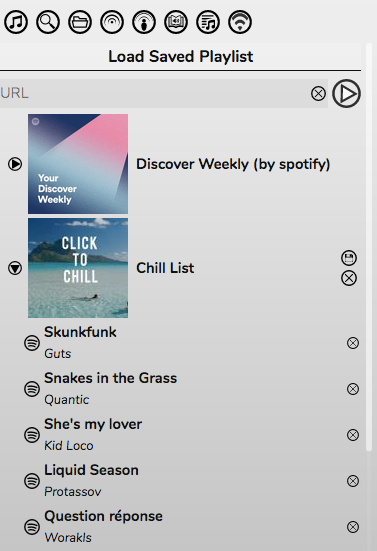
Playlists can be deleted or renamed using the two icons to the right. Tracks can be removed from playlists by clicking the delete button. Tracks can be re-ordered within a playlist by dragging them up and down. Tracks can be added to a playlist by dragging them from the Play Queue, or (for Spotify) from any of the Spotify info panels.
Using Remote Playlists
The ‘External URL’ box allows you add a full URL to a playlist stored on the internet somewhere.
The remotely stored playlist can be browsed and entries from it added to the Play Queue, or the whole playlist can be loaded as if it were local.
With mpd you can also use this to play Soundcloud tracks (see the mpd documentation).
With Mopidy and Mopidy-Youtube you can play YouTube tracks this way. Just enter yt: followed by the URL of the video.
Playlists of all types are supported - PLS, M3U, M3U8, ASF, ASX, and XSPF
Creating New Saved Playlists
You can save the Play Queue as a new Saved Playlist by using the floppy disc icon above the Play Queue
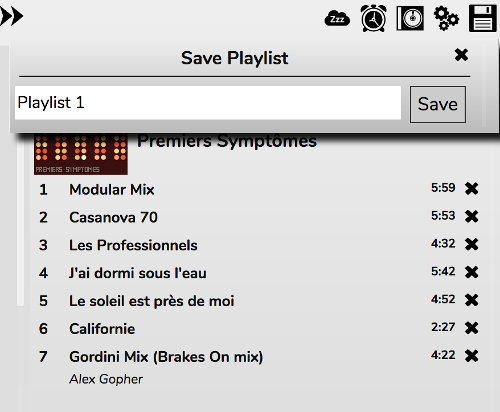
If you save a playlist with the same name as an existing one the existing one will be overwritten.